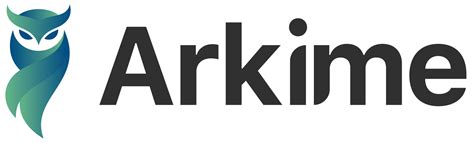
Welcome to this tutorial on how to install Arkime (Moloch) Full Packet Capture tool on Ubuntu. Arkime, formerly Moloch “is a large scale, open source, indexed packet capture and search system“.
Here is a link to Github repository page, this page covers the features of Arkime tool include;
- It stores and indexes network traffic in standard PCAP format, providing fast, indexed access.
- Provides an intuitive web interface for PCAP browsing, searching, and exporting.
- Exposes APIs which allow for PCAP data and JSON formatted session data to be downloaded and consumed directly.
- Stores and exports all packets in standard PCAP format, allowing you to also use your favorite PCAP ingesting tools, such as wireshark, during your analysis workflow.
Install Arkime (Moloch) Full Packet Capture tool on Ubuntu (Pre-built Deb Package)
This guide will not cover how to install ubuntu, this guide is for those who already have a properly resourced Ubuntu server running. For my situation, I am running mine on Ubuntu 20.04 LTS
My Current System Specs
- 8 CPUs
- 32GB RAM
- 1TB Hard Disk
You can either install Arkime (Moloch) Full Packet Capture tool on Ubuntu using prebuilt binary packages or simply build it from the source yourself.
Installing Arkime using Prebuilt Binary on Ubuntu
Download Arkime Binary Installer
In order to install Arkime using the prebuilt binary on Ubuntu, navigate to the downloads page and grab the binary installer for your Ubuntu flavour, which in my setup is Ubuntu 20.04.
You can as well grab the link to the binary installer and pull it using curl or wget command. For example, the command below downloads the current stable release version of Arkime binary installer for Ubuntu 20.04;
wget https://s3.amazonaws.com/files.molo.ch/builds/ubuntu-20.04/arkime_3.4.2-1_amd64.deb
Run System Update
Before you begin installation, make sure your system is completely up to date;
apt update
Install Arkime (Moloch) Full Packet Capture tool on Ubuntu
Next, install Arkime (Moloch) Full Packet Capture tool on Ubuntu using the downloaded binary installer.
sudo apt install ./arkime_3.4.2-1_amd64.deb
If you want, you can as well build Arkime by building it from the source. Check the installation page for instructions.
Install Elasticsearch on Ubuntu
Arkime uses Elasticsearch as a search and indexing engine. Therefore, install Elasticsearch by running the command below;
Import the Elastic stack PGP repository signing Key
wget -qO - https://artifacts.elastic.co/GPG-KEY-elasticsearch --no-check-certificate | sudo apt-key add -
Install Elasticsearch APT repository;
echo "deb https://artifacts.elastic.co/packages/7.x/apt stable main" | sudo tee -a /etc/apt/sources.list.d/elastic-7.x.list
Update package cache and install Elasticsearch;
apt update
apt install elasticsearch
Configure Elasticsearch JVM options depending on the size of your memory;
nano or vim /etc/elasticsearch/jvm.options
################################################################## IMPORTANT: JVM heap size#################################################################### The heap size is automatically configured by Elasticsearch## based on the available memory in your system and the roles## each node is configured to fulfill. If specifying heap is## required, it should be done through a file in jvm.options.d,## and the min and max should be set to the same value. For## example, to set the heap to 4 GB, create a new file in the## jvm.options.d directory containing these lines:##-Xms6g-Xmx6g#### See https://www.elastic.co/guide/en/elasticsearch/reference/current/heap-size.html## for more information##################################################################
################################################################
Save and exit the config file.
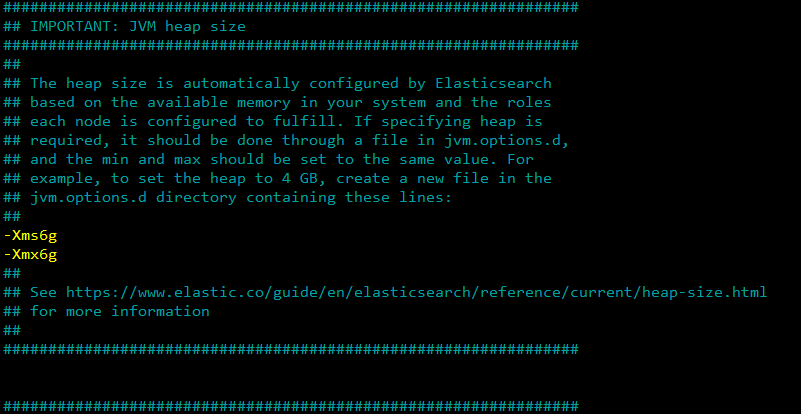
You do not want to exceed more than 50% of the system RAM. I went with 6G because it is specifically to my system and more than enough for just me as a single user!!
Configure Arkime (Moloch) on Ubuntu
Once the installation is done, run the script below to configure Arkime (Moloch);
Answer the script prompts accordingly;
/opt/arkime/bin/ConfigureSelect an interface to monitor;
root@pbaj-moloch:/etc/elasticsearch# /opt/arkime/bin/ConfigureFound interfaces: ens160;ens192;ens224;loSemicolon ';' seperated list of interfaces to monitor [eth1] ens192;ens224
For my setup, I have two SPAN ports, one off my HP Switch and the other of my Cisco 3750x Lab Switch.
Choose whether to install Elasticsearch automatically or you want to install manually yourself (We have already installed Elasticsearch, hence choose no).
Install Elasticsearch server locally for demo, must have at least 3G of memory, NOT recommended for production use (yes or no) [no] no
Set Elasticsearch server URL, localhost:9200 in this setup. Just press Enter to accept the defaults.
Elasticsearch server URL [https://localhost:9200]
Set encryption password. Be sure to replace the password.
Password to encrypt S2S and other things [no-default] yourpassword
The configuration of Arkime then runs.
...Arkime - Creating configuration filesInstalling systemd start files, use systemctlArkime - Installing /etc/logrotate.d/moloch to rotate files after 7 daysArkime - Installing /etc/security/limits.d/99-moloch.conf to make core and memlock unlimitedDownload GEO files? (yes or no) [yes] yesMoloch - Downloading GEO files...
Running Elasticsearch
Start and enable Elasticsearch to run on system boot;
systemctl enable --now elasticsearch
Verify if Elasticsearch is running;
curl https://localhost:9200
{"name" : "pbaj-moloch","cluster_name" : "elasticsearch","cluster_uuid" : "fBL9QXX9Q6uiDoIwqkGxng","version" : {"number" : "7.17.4","build_flavor" : "default","build_type" : "deb","build_hash" : "79878662c54c886ae89206c685d9f1051a9d6411","build_date" : "2022-05-18T18:04:20.964345128Z","build_snapshot" : false,"lucene_version" : "8.11.1","minimum_wire_compatibility_version" : "6.8.0","minimum_index_compatibility_version" : "6.0.0-beta1"},"tagline" : "You Know, for Search"}
Initialize Elasticsearch Moloch configuration
Run the command below to initialize Elasticsearch Arkime/Moloch configuration.
/opt/arkime/db/db.pl https://localhost:9200 init
Create Arkime/Moloch Admin User Account
You can use the /data/moloch/bin/moloch_add_user.sh script to create Arkime/Moloch user account;
/opt/arkime/bin/arkime_add_user.sh --help
addUser.js [<config options>] <user id> <user friendly name> <password> [<options>]
Options:--admin Has admin privileges--apionly Can only use api, not web pages--email Can do email searches--expression <expr> Forced user expression--remove Can remove data (scrub, delete tags)--webauth Can auth using the web auth header or password--webauthonly Can auth using the web auth header only, password ignored--packetSearch Can create a packet search job (hunt)
--createOnly Only create the user if it doesn't exist
Config Options:-c <config file> Config file to use-n <node name> Node name section to use in config file--insecure Allow insecure HTTPS
Run the command below to create Arkime/Moloch admin user account. Replace the username and password accordingly.
/opt/arkime/bin/arkime_add_user.sh admin "Admin User" THEPASSWORD --adminRunning Arkime Services
Arkime is made up of 3 components:
- capture – A threaded C application that monitors network traffic, writes PCAP formatted files to disk, parses the captured packets, and sends metadata (SPI data) to elasticsearch.
- viewer – A node.js application that runs per capture machine. It handles the web interface and transfer of PCAP files.
- elasticsearch – The search database technology powering Arkime.
We already started Elasticsearch.
Now start and enable Moloch Capture and viewer services to run on system boot;
systemctl enable --now arkimecapture
systemctl enable --now arkimeviewer
Check the status;
#systemctl status arkimecapture.service
● arkimecapture.service - Arkime CaptureLoaded: loaded (/etc/systemd/system/arkimecapture.service; enabled; vendor preset: enabled)Active: active (running) since Fri 2022-06-10 18:09:09 UTC; 1h 24min agoProcess: 1453 ExecStartPre=/opt/arkime/bin/arkime_config_interfaces.sh -c /opt/arkime/etc/config.ini -n default >Main PID: 1524 (sh)Tasks: 8 (limit: 38430)Memory: 323.1MCGroup: /system.slice/arkimecapture.service├─1524 /bin/sh -c /opt/arkime/bin/capture -c /opt/arkime/etc/config.ini >> /opt/arkime/logs/capture.lo>└─1526 /opt/arkime/bin/capture -c /opt/arkime/etc/config.ini
#systemctl status arkimecapture.service
● arkimeviewer.service - Arkime ViewerLoaded: loaded (/etc/systemd/system/arkimeviewer.service; enabled; vendor preset: enabled)Active: active (running) since Fri 2022-06-10 18:09:09 UTC; 1h 35min agoMain PID: 1454 (sh)Tasks: 12 (limit: 38430)Memory: 107.2MCGroup: /system.slice/arkimeviewer.service├─1454 /bin/sh -c /opt/arkime/bin/node viewer.js -c /opt/arkime/etc/config.ini >> /opt/arkime/logs/vie>└─1482 /opt/arkime/bin/node viewer.js -c /opt/arkime/etc/config.ini
Jun 10 18:09:09 pbaj-moloch systemd[1]: Started Arkime Viewer.
Log Files
You can find Arkime/Moloch logs and Elasticsearch logs on the log files;
/opt/arkime/logs/viewer.log/opt/arkime/logs/capture.log/var/log/elasticsearch/*Adjusting Arkime/Moloch configurations;
if you ever want to update Arkime/Moloch configs, check the configuration file /opt/arkime/etc/config.ini.
Accessing Arkime/Moloch Web Interface
Moloch is listening on port 8005/tcp by default.
If UFW is running, open this port on it to allow external access.
ufw allow 8005/tcp
You can then access Arkime/Moloch using the URL, https://MOLOCHHOST:8005 with your favorite browser.
You will be prompted to enter the basic user authentication credentials you create above.
This is my Arkime Instance
Upon successful authentication, you land on Arkime Web interface.
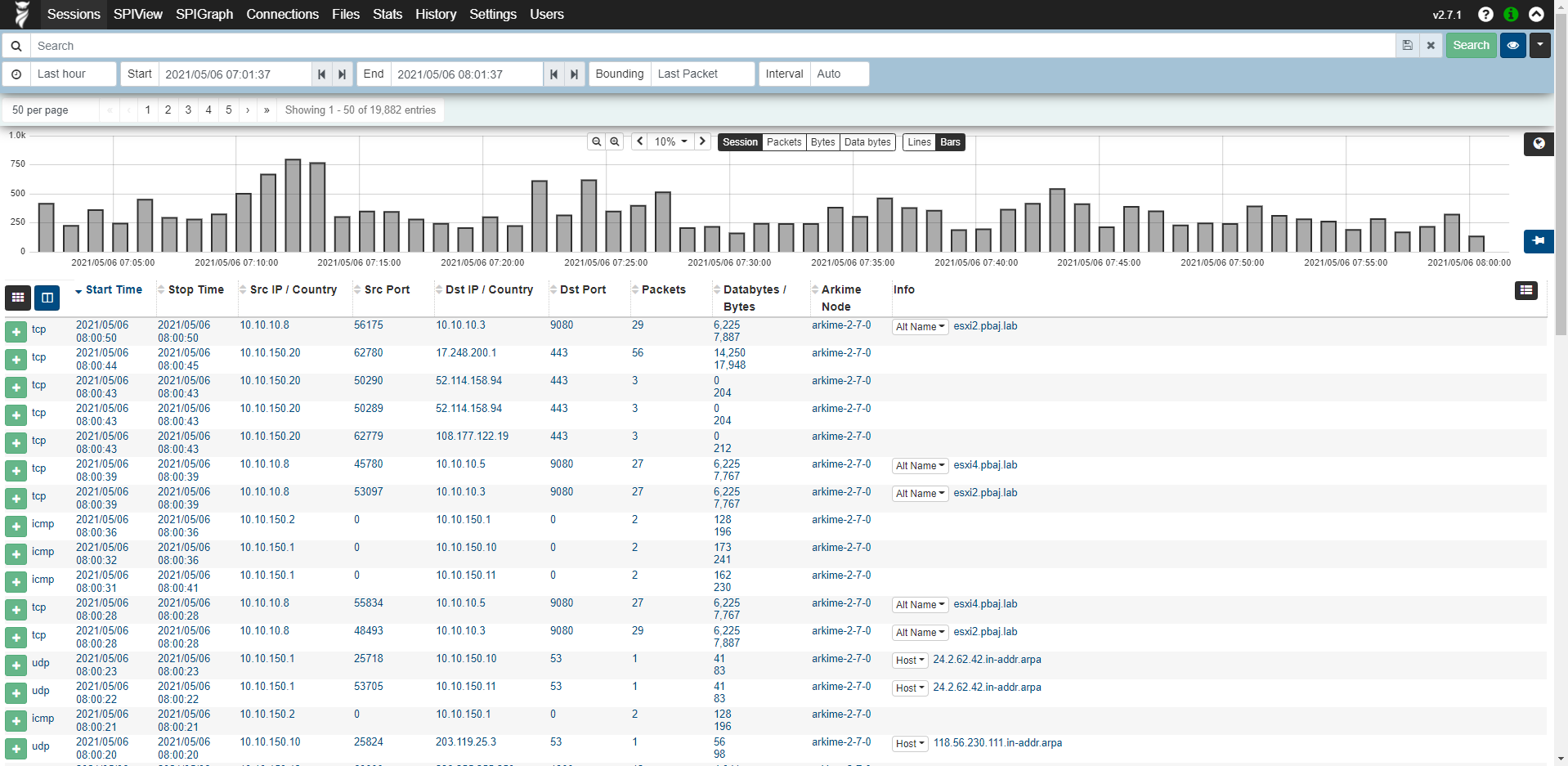
Connections
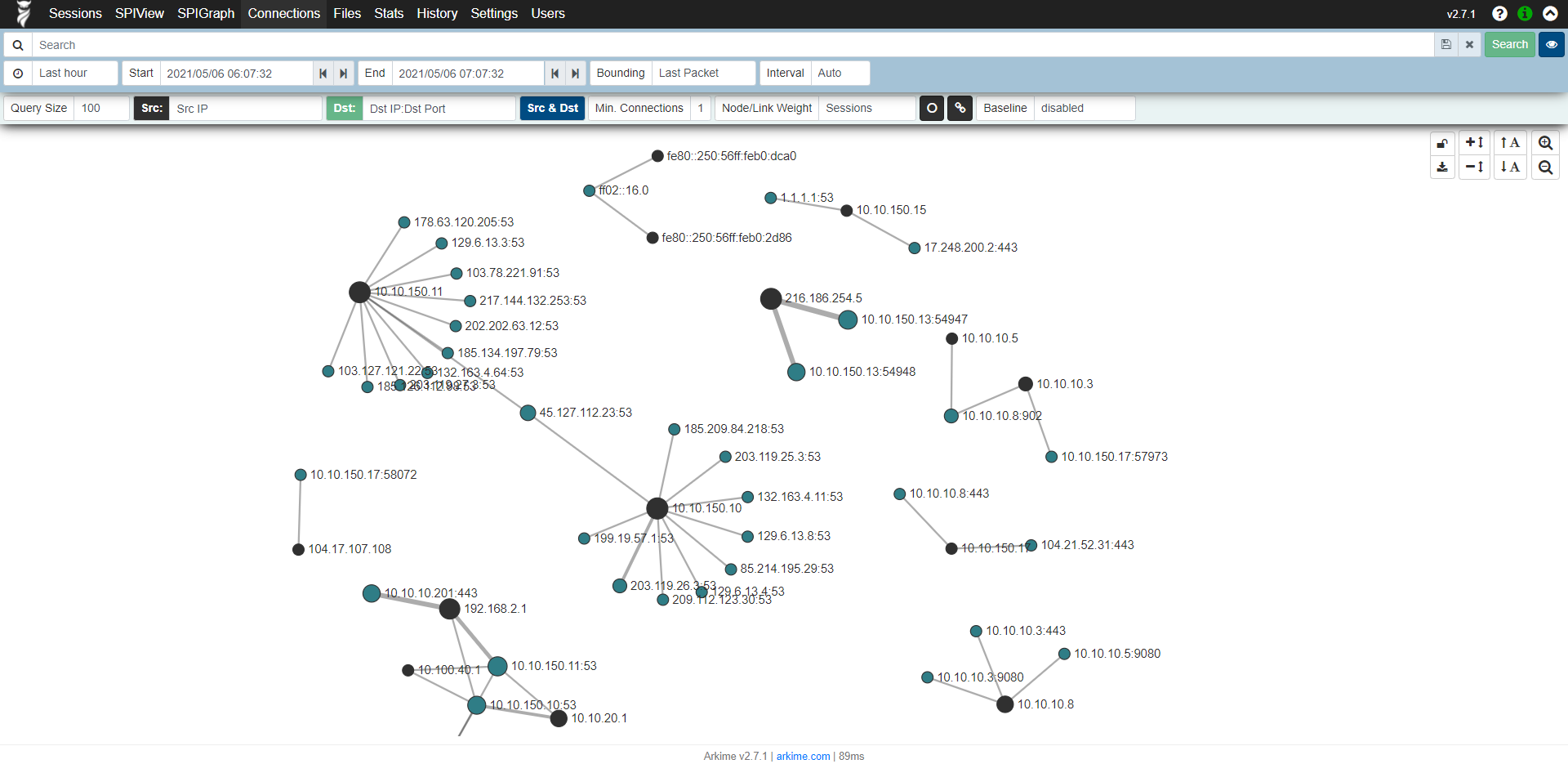
Packet Details
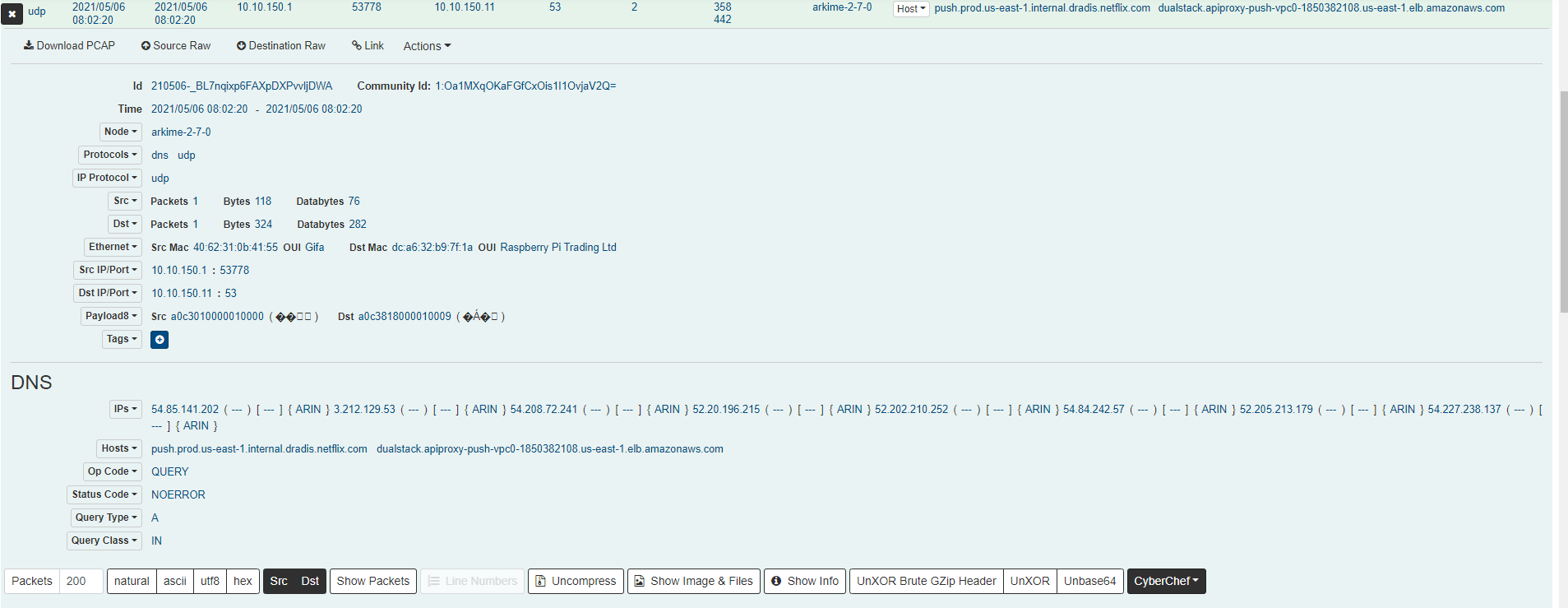
This Completes the Installation Guide
And that is how simple it is to install Arkime (Moloch) Full Packet Capture tool on Ubuntu.
Arkime Installation README.txt
Further Reading
Finished (Unless you want NGINX with HTTPS, and hardening the firewall)
At this time, you do not have to go any further unless you want to. I preferred to limit access to my box via ufw firewall, which is simple to set up, and to have it connect via HTTPs. I am just not a fan of insecure protocols, however, this is at home and it is for personal use. I do not recommend keeping it as it is, and if you wish to add a little security, then continue proceed to Securing Arkime Server on Ubuntu 20.04.4 LTS